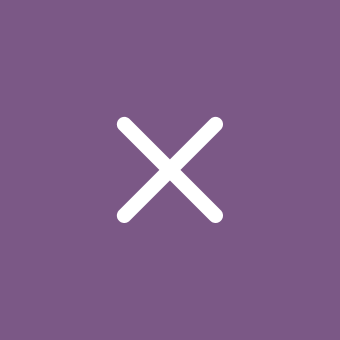Windows 11 insiders have access to the Copilot update with big improvements to Copilot Vision
Microsoft Copilot (Bing Chat)/Windows 11
Content:
Microsoft has began rolling out a new version of the Copilot for Windows app (1.25044.92.0 and later) that brings significant improvements to the Copilot Vision feature. The update is available in the Microsoft Store to all Windows Insider participants regardless of their update channel. Currently, Copilot Vision is only available to Insiders in the United States.
↑ Interactive Guides (Highlights)
When sharing a browser or application window with Copilot Vision, you can now receive step-by-step visual guidance for completing specific tasks. Simply ask Copilot "Show me how to..." and it will highlight relevant interface elements (buttons, menus, etc.) needed to accomplish your goal. This feature is particularly useful for learning new software or performing rarely-used operations.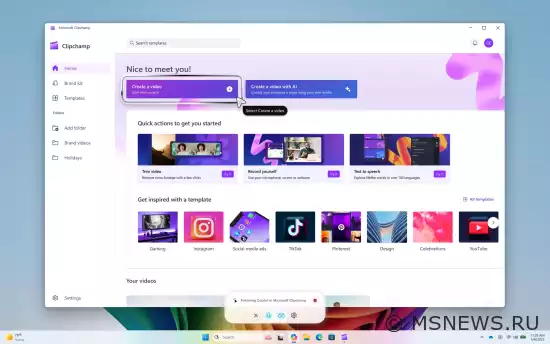
Usage examples:
- Share the Settings app and say: "Show me how to enable night light"
- Share an Office application and say: "Show me how to add a footer"
- Share a video editor and say: "Show me how to add text to my video"
Important note: Currently, Copilot Highlights only works with one active application. To exit the feature and return to normal Copilot Vision mode, click the "Stop" button.
↑ Dual-App Support in Copilot Vision
The Copilot Vision feature can now simultaneously process two open application windows. This proves useful when you need to analyze information, compare data, or get answers involving both applications.
For example, you could share a camping checklist in one app and online recommendations in another, then ask Copilot: "What's missing from my list compared to the online version?"
To use Copilot Vision, click the glasses icon in the Copilot panel, select the browser or application window you want to share, and ask your question or describe your task. To end the session, simply click the "Stop" or "X" button.
SourceАнонс Windows 11 Insider Preview
Microsoft выпустила новую предварительную сборку Windows 11 под номером 23403 для участников программы Windows Insider,Анонс Windows 11 Insider Preview
Microsoft выпустила новую предварительную сборку Windows 11 под номером 25309 для участников программы Windows Insider,Анонс Windows 11 Insider Preview
Microsoft выпустила новую предварительную сборку Windows 11 под номером 26080 для участников программы Windows Insider,Анонс Windows 11 Insider Preview
Microsoft выпустила новые предварительные сборки Windows 11 (версия 22H2) под номерами 22621.2050 и 22631.2050No comments.
Information
Users of Guests are not allowed to comment this publication.

Microsoft Windows 11, 10, 8.1, 7, XP, Server -
10-10-2024, 09:31
PC motherboard schematics
3-05-2024, 12:29
Laptop Motherboard Schematics
3-05-2024, 12:29
Updates for Windows 10 will remain free until
25-06-2025, 10:22
Now MSNEWS.RU application is available in Google
13-03-2025, 17:34Did you find a mistake?
You can report it to the administration.
Press CTRL+Enter while highlighting text