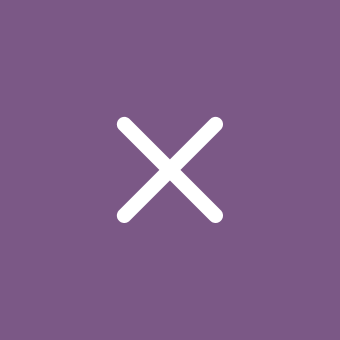Copilot for Windows now supports voice activation with the “Hey, Copilot” command
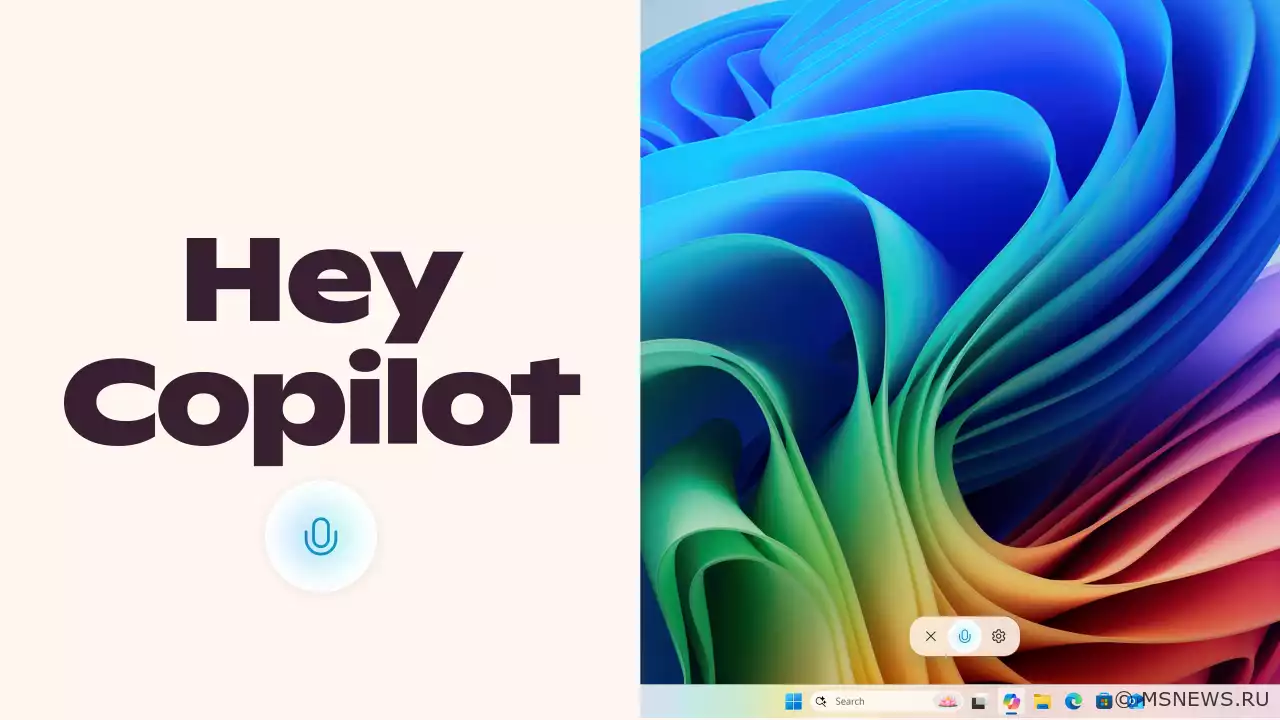
Microsoft Copilot (Bing Chat)
Content:
Microsoft has released an update for Copilot for Windows (version 1.25051.10.0 and higher) introducing voice activation for the AI assistant with the "Hey, Copilot" command. The update is available in the Microsoft Store to all Windows Insider participants regardless of their update channel. Voice activation currently only supports English.
Voice activation with "Hey, Copilot" is an optional feature that must be enabled in Copilot's settings. The wake phrase will only work when your PC is unlocked.
To try the new feature, enable it in settings, say "Hey, Copilot" and ask your question. You'll see a microphone icon with the Copilot interface appear on screen along with an audio cue confirming the assistant is listening. To end the session, click the "X" button. Copilot will automatically end inactive sessions after a few seconds, accompanied by another audio cue.
↑ Frequently Asked Questions
↑ How to use "Hey, Copilot" after enabling?
- When your PC is unlocked and the feature is enabled, simply say "Hey, Copilot" or "Hey, Copilot, what's the weather in Palm Springs this weekend?" (or any other question) and Copilot will respond.
- Each time the wake phrase is recognized, you'll see the Copilot Voice interface at the bottom of your screen and hear either a short audio cue or voice greeting/response.
- End conversations by clicking the "X" in the Copilot Voice interface or wait silently for a few seconds for automatic session termination, indicated by an ending audio cue or voice confirmation.
↑ Is "Hey, Copilot" enabled by default?
No, you must enable this feature in Copilot settings:
- Open Copilot
- Click your avatar in the bottom-left corner
- Select "Settings"
- Scroll to the "Voice Mode" section
- Toggle "Listen for 'Hey, Copilot' to start a conversation" on or off (default is off)
↑ Why does Windows show microphone in use when "Hey, Copilot" is enabled?
Windows will display microphone usage in the system tray when:
- "Hey, Copilot" is enabled and the Copilot app is running (open, minimized, or background)
- Any voice session with Copilot Voice is active
↑ How to tell if Copilot is just listening for the wake phrase or in an active voice session?
If you see the Copilot Voice interface, you're in an active voice session.
↑ Is my data/voice/recordings sent to the cloud when "Hey, Copilot" is enabled?
No. When enabled, Copilot uses an on-device wake phrase recognizer that only detects "Hey, Copilot".
The recognizer uses a 10-second in-memory audio buffer that isn't recorded or stored. When the wake phrase is detected, the Copilot Voice interface appears and connects to the service, sending only audio from the wake phrase moment onward to the cloud for response generation.
↑ Does "Hey, Copilot" work when my PC is off or locked?
No, your PC must be powered on and unlocked. When unlocked, the feature will respond to any voice saying the wake phrase.
↑ Does "Hey, Copilot" work without internet?
Wake phrase recognition occurs locally. If detected without internet, Copilot will attempt but fail to connect to the voice service. Cloud processing is required for responses, just like text interactions.
↑ What languages support "Hey, Copilot"?
Currently only English is supported for the wake phrase.
SourceИнсайдерам Windows 11 доступно
Microsoft начала распространять новую версию приложения Copilot для Windows (1.25044.92.0 и новее), которая приносит сПриложение Copilot для Windows
Microsoft начала тестирование совершенного нового приложения Copilot для Windows (версия 1.25023.106.0), которое теперьMicrosoft запустила бета-версию
В мессенджере Telegram появился официальный чат-бот Microsoft Copilot, в основе которого лежит искусственный интеллектЭксперт: Windows Recall —
Microsoft готовит к релизу новую функцию Recall на базе искусственного интеллекта, которая в фоновом режиме делаетNo comments.
Information
Users of Guests are not allowed to comment this publication.

Microsoft Windows 11, 10, 8.1, 7, XP, Server -
10-10-2024, 09:31
PC motherboard schematics
3-05-2024, 12:29
Laptop Motherboard Schematics
3-05-2024, 12:29
Updates for Windows 10 will remain free until
25-06-2025, 10:22
Now MSNEWS.RU application is available in Google
13-03-2025, 17:34Did you find a mistake?
You can report it to the administration.
Press CTRL+Enter while highlighting text