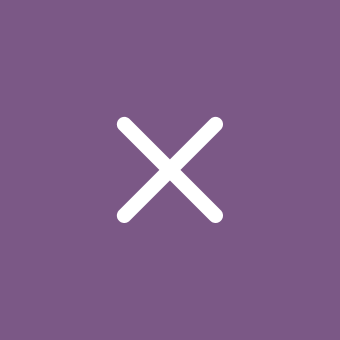List of changes in update KB5058411 (build 26100.4061) for Windows 11 version 24H2
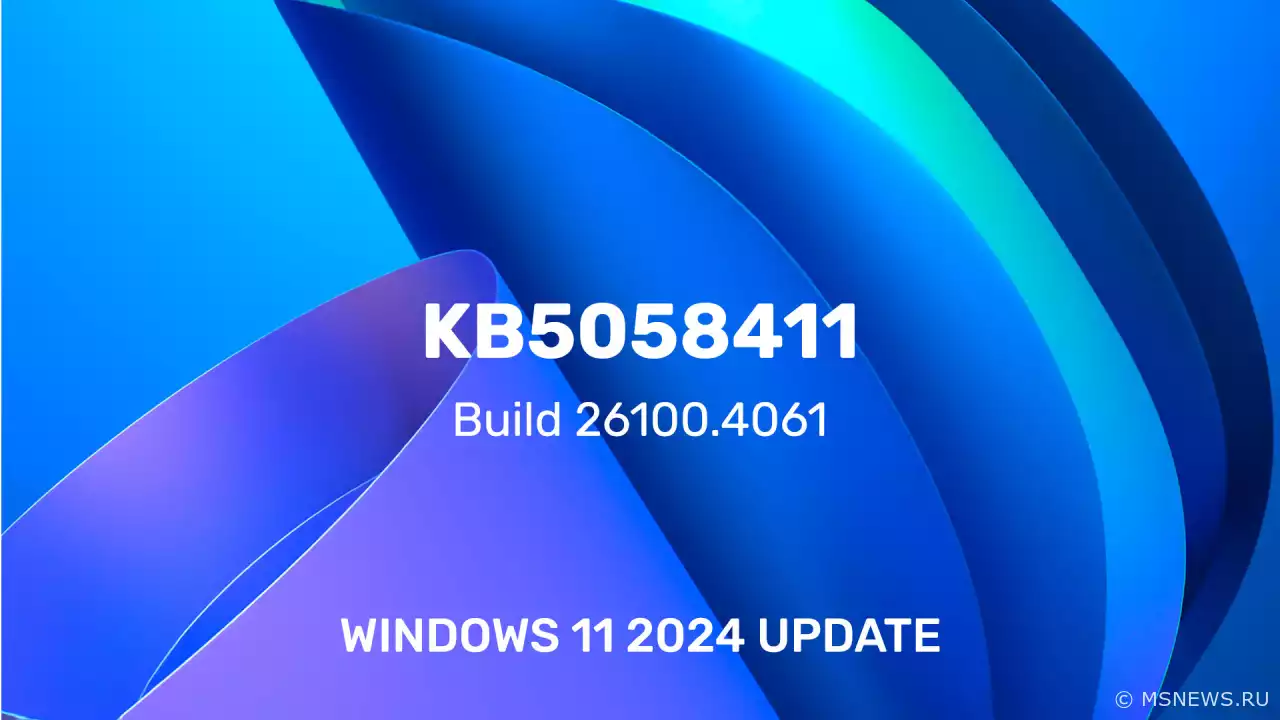
Windows 11
Content:
Microsoft has released cumulative update KB5058411 (build 26100.4061) for Windows 11 version 24H2, bringing various bug fixes and improvements. Below you'll find the detailed changelog.
↑ Changelog
↑ Rolling Out Features
- Recall (Preview):
- Do you work with multiple apps, websites and documents, sometimes struggling to remember where you saw something? Recall introduces a revolutionary way to safely search through your PC activity. Using AI capabilities on Copilot+ PCs, you can quickly find information and return to any app, website, image or document simply by describing its content.
To use Recall, you'll need to consent to saving snapshots (records of your activity) and set up Windows Hello to verify your presence, ensuring only you can access these snapshots. You can control which snapshots are saved and pause collection at any time.
As you use your Copilot+ PC - whether working on documents, presentations, video conferences or multitasking - Recall will periodically capture snapshots to help you find information later. When you need to locate something you've seen or done, open Recall and authenticate with Windows Hello.
Once you find what you need, you can reopen the app, website or document, or use Click to Do to perform actions with any image or text in the snapshot.
Learn more about Recall in Microsoft's documentation.
- Do you work with multiple apps, websites and documents, sometimes struggling to remember where you saw something? Recall introduces a revolutionary way to safely search through your PC activity. Using AI capabilities on Copilot+ PCs, you can quickly find information and return to any app, website, image or document simply by describing its content.
- Click to Do (Preview):
- Click to Do enables quick actions with any content on your Copilot+ PC screen, helping complete tasks in real time and launching the most suitable app for each job.
For example, you can select an image in Click to Do to remove objects using Photos or erase backgrounds with Paint.
To use Click to Do, press WIN + mouse click, WIN + Q, use the Snipping Tool menu or Print Screen. You can also find Click to Do in Windows taskbar search.
Details available on Microsoft's website. - On Snapdragon-powered Copilot+ PCs, Click to Do includes intelligent text actions. Use WIN + mouse click or WIN + Q to select text blocks, then choose text to see options for summarization or rewriting (making text more casual or formal). These text actions use Phi Silica, a local small language model (SLM) integrated into Windows.
- You can open Click to Do by swiping in from the right screen edge.
- Enterprise management policies for Click to Do are available. Learn more here.
- Click to Do enables quick actions with any content on your Copilot+ PC screen, helping complete tasks in real time and launching the most suitable app for each job.
- Enhanced Windows Search:
- On AMD/Intel Copilot+ devices, finding documents, photos and settings is easier with Enhanced Windows Search, which uses semantic models alongside traditional lexical indexing.
Whether searching in File Explorer, taskbar search or Settings - just type what you're thinking to find it on your PC. No need to remember exact filenames, document contents or setting names.
Thanks to the NPU (40+ TOPS) in Copilot+ devices, enhanced search works even offline.
Details about semantic search on Copilot+ PCs available here.
-
On AMD/Intel Copilot+ devices, cloud photo search is simplified. Use natural language queries in File Explorer's search box to find cloud photos by describing their content ("European castles" or "summer picnics").
Cloud photos now appear alongside local images in search results, with exact matches from your cloud files' text content.
This feature works with personal OneDrive storage only. Requires Microsoft account sign-in and internet connection.
- On AMD/Intel Copilot+ devices, finding documents, photos and settings is easier with Enhanced Windows Search, which uses semantic models alongside traditional lexical indexing.
- Narrator:
- "Speech Recap" lets you track what Narrator has spoken and quickly access this information. Using simple keyboard shortcuts, you can follow real-time transcripts and copy Narrator's last spoken content.
- Phone Link:
- Windows 11's Start menu now includes a Phone Link sidebar for quick interaction with connected smartphones - making calls, sending SMS, accessing photos and sharing content between PC and phone.
- Widgets:
- Web developers can now use existing web content to create dynamic, interactive widgets for Windows 11's Widgets panel. Learn more here.
- For EEA Insiders:
- You can now customize the Weather widget on lock screen. Go to Settings > Personalization > Lock screen and click "Customize widget" in Weather widget's additional options. More widget customization coming later.
- File Explorer:
- The Home page now shows personalized Microsoft 365 content for easy access in Windows.
- Improved text scaling support in File Explorer, Open/Save dialogs, and file copy windows. Configure in Settings > Accessibility > Text size.
- Better performance when extracting archived files, especially with many small files.
- Fixed an issue where address bar might not show path after opening directories.
- Settings:
- On Copilot+ PCs, you can now control which apps Windows suggests actions from. Configure in Settings > Apps > Actions.
- Windows Studio Effects:
- Auto-framing in Windows Studio Effects now enables automatically during first camera use on supported PCs.
- Start Menu:
- Fixed touchscreen issues when switching pinned app pages in Start.
- Fixed missing "Sign out" and additional options in Start's account manager when using enlarged text.
- Taskbar:
- Fixed app icon underlines remaining visible after app closure.
- Fixed arrow key navigation direction when using WIN + T on Arabic/Hebrew systems.
- Desktop Icons:
- Updated logic for desktop app icons. Packaged apps no longer show accent color backgrounds (e.g. when dragging Snipping Tool icon from Start to desktop). Icons are also larger for better visibility.
- Display:
- Fixed occasional need to press WIN + P twice to switch projection modes.
- ExtFloodFill:
- Fixed rare ExtFloodFill issue causing misplaced horizontal lines in Win32 apps.
- Graphics:
- Fixed detection issues with Thunderbolt-connected external GPUs.
- Hyper-V:
- Fixed Hyper-V Manager sometimes reporting 0% CPU usage for VMs.
↑ General Availability
- BSOD:
- Fixed April 2025 security update issue causing BSOD (error 0×18B SECURE_KERNEL_ERROR) after reboot on some devices.
- DHCP Client:
- Fixed internet connectivity loss after sleep mode.
- File Systems:
- Fixed crashes when using network-hosted VHD/VHDX profiles.
- Image Processing:
- Fixed missing JPEG images on some pages.
- Windows Hello:
- Fixed rare issue preventing Windows Hello face recognition/PIN login after system reset (via Settings > System > Recovery > Reset this PC).
- Settings:
- Fixed system recovery options not working after Windows 11 24H2 clean installs using Windows Setup followed by Sysprep.
- Windows Update:
- Now displays estimated downtime for update installations in Windows Update and power menu.
- Audio:
- Fixed unexpected microphone capture interruptions.
- Eye Control:
- Fixed eye tracking apps failing to launch.
Happy updating!
SourceИзменения в обновлении KB5055627
Microsoft выпустила необязательное накопительное обновление KB5055627 (сборка 26100.3915) для Windows 11 версии 24H2,Windows 11 2023 Update (версия
Состоялся официальный релиз нового функционального обновления для Windows 11 под названием 2023 Update или версия 23H2.Анонс Windows 11 Insider Preview
Microsoft выпустила новую предварительную сборку Windows 11 под номером 22557 для участников программы Windows Insider,Анонс Windows 11 Insider Preview
Microsoft выпустила первую предварительную сборку Windows 11 под номером 22000.51 для участников программы WindowsNo comments.
Information
Users of Guests are not allowed to comment this publication.

Microsoft Windows 11, 10, 8.1, 7, XP, Server -
10-10-2024, 09:31
PC motherboard schematics
3-05-2024, 12:29
Laptop Motherboard Schematics
3-05-2024, 12:29
Updates for Windows 10 will remain free until
25-06-2025, 10:22
Now MSNEWS.RU application is available in Google
13-03-2025, 17:34Did you find a mistake?
You can report it to the administration.
Press CTRL+Enter while highlighting text