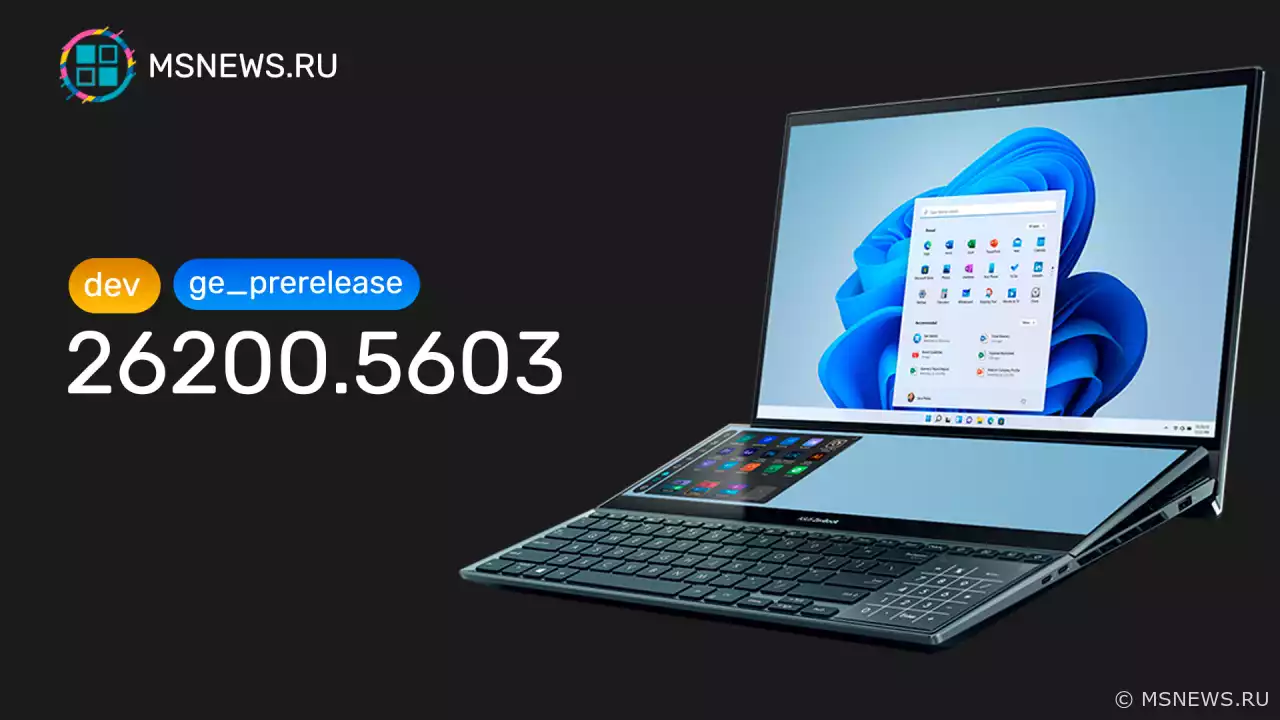Announcement of Windows 11 Insider Preview Build 26100.5061 (Release Preview Channel)

Windows Insider Program 11
Content:
Microsoft has released a new preview build of Windows 11 (version 24H2), numbered 26100.5061 (KB5064081), to Windows Insider participants on the Release Preview channel.
Full build number: 10.0.26100.5061.ge_release_svc_prod3.250811-0119.
↑ Changelog
↑ Rollout in progress
The following features and improvements may not be available to all users, as their rollout will be gradual. Please note that the release of these features and improvements may not begin immediately and will not appear for everyone at the same time.
- Recall:
- The Recall feature now opens to a personalized home page that highlights your recent activities and most frequently used apps and websites, making it easier to pick up where you left off. After enabling screen capture, key productivity features are highlighted on the home page, such as "Recent Snapshots," which shows your latest snapshots to help you quickly resume tasks, and "Popular apps and websites," which displays the three apps and websites you used most in the past 24 hours. You can configure filters in Settings to control which apps and websites are saved in snapshots. A new left-side navigation panel provides quick access to "Home," "Timeline," "Feedback," and "Settings."
- Click to Do:
- When you first launch Click to Do, you'll see a brief interactive tutorial. It shows how to get things done faster by demonstrating actions on both text and images—such as summarizing large blocks of text or removing image backgrounds. To restart the tutorial, select "More options…" → "Start tutorial."
- General:
- The design of privacy permission dialogs for apps has been updated. When an app requests access to location, camera, microphone, etc., a system dialog will appear. These dialogs now appear centered on a slightly dimmed screen for improved focus and clarity.
- Taskbar:
- Large clocks with seconds are once again displayed in the Notification Center, above the date and calendar. To enable this option, go to Settings → Time & language → Date & time and turn on "Show time in Notification Center."
- Fixed an issue where app thumbnails on the taskbar would stop responding to clicks after accidental hover or mouse movement.
- Fixed an issue where File Explorer preview windows could appear when hovering over icons of unrelated apps on the taskbar.
- Taskbar Search:
- Content in the left pane of the Taskbar Search results window can now be displayed in a grid layout, helping you find images more quickly.
- Taskbar Search now provides clearer status information. If search results are incomplete while your PC organizes files in the background, Windows will show a notification with a link to check progress. This notification can be dismissed. Status indicators for files and folders are also displayed, so you can easily determine whether they are online (in the cloud) or stored locally on your device.
- Lock screen:
-
This feature was previously available only to Windows Insiders in the European Economic Area (EEA). Microsoft is now expanding widget options for the lock screen and adding support for Insiders in all regions. You can now add, remove, and rearrange widgets such as "Weather," "Sports," "Traffic," and others directly on the lock screen. Any widget that supports resizing can be added. To customize lock screen widgets, go to Settings → Personalization → Lock screen.
-
- File Explorer:
- You can now use AI-powered actions in File Explorer to edit images or generate summaries of documents. Simply right-click (or press Shift+F10) on a file and select the new "AI actions" option, which reveals available actions for your file.
- Image actions. You can now use four AI-powered image actions on .jpg, .jpeg, and .png files. "Visual search" finds content on the web using the image rather than text. "Blur background" opens the Photos app to isolate the subject and blur the background. "Remove objects" erases unwanted elements from your photo. "Remove background" uses Paint to modify any image, leaving a cleanly cut-out object.
- "AI actions" for Microsoft 365. With the "Create summary" action in Copilot, you can quickly generate summaries for various document types stored in OneDrive and SharePoint without opening them individually. This action requires an active Microsoft 365 subscription with Copilot (personal Microsoft accounts and Microsoft Entra ID are supported).
- Separators have been added to buttons that appear at the top or bottom of the File Explorer context menu.
- If you are signed in with a work or school account (Entra ID), File Explorer will now display people icons in the "Activity" column and in the "Recommended" section at the top of the "File Explorer Home" page. Hover over or click the person icon to open the Microsoft 365 Live Persona card, which shows who the person is and how they are related to the file.
- Fixed an issue where a file would still appear as blocked in its Properties window after being unlocked, upon reopening the Properties window.
- You can now use AI-powered actions in File Explorer to edit images or generate summaries of documents. Simply right-click (or press Shift+F10) on a file and select the new "AI actions" option, which reveals available actions for your file.
- Windows Hello:
- As part of the expanded passkey features released in September 2023, you’ll now see a redesigned Windows Hello interface. This visual update provides fast and clear communication across various authentication processes, including the Windows sign-in screen, passkeys, Recall, Microsoft Store, and more. The Windows security credential interface for passkeys offers a cleaner, more intuitive design aimed at enabling quick and secure sign-in. You can now easily switch between authentication options such as passkeys or connected devices.
- Fixed an issue where Windows Hello could recognize your face at the sign-in screen, but authentication would still fail, prompting you to enter your PIN. If the issue persists, go to Facial recognition in Settings → Accounts → Sign-in options and select "Improve recognition."
- Fingerprint sign-in after waking from sleep is now more stable.
- Advanced Settings:
-
The redesigned "Advanced" page in Settings → System → Advanced is an update to the "For developers" page and simplifies the discovery of key options. New settings include "Enable long paths," which removes MAX_PATH limitations; "Virtual workspaces," which allows you to enable or disable environments such as Hyper-V and Windows Sandbox; and "File Explorer + version control," which displays Git details such as branch name, number of differences (diff), and last commit message directly in File Explorer when you select a repository folder.
-
- Settings:
- Activation and license expiration dialogs have been updated to match the Windows 11 visual style. These dialogs now appear as Windows notifications, prompting you to take action if needed. Wording in Settings → System → Activation has also been improved.
- You can now go to Settings → Privacy & security → Text and image creation to see which third-party apps have recently used generative AI models provided by Windows. This page also allows you to control which apps are permitted to use generative AI models, giving you full control over AI usage on your device.
- A new device card has been added to the home page of the Settings app. The card provides information about your PC's key specifications and allows quick access to Settings → System → About for more detailed information. The card appears when signed in with a Microsoft account and is currently available only in the United States.
- Additional time, language, and keyboard settings have been migrated from Control Panel to Settings. You can now add additional clocks, change the time server, and customize date and time formats, including AM/PM symbols, directly in Settings → Time & language → Date & time. Number and currency formats, Unicode UTF-8 support, and options to copy language and region settings to other accounts are now located in Settings → Time & language → Language & region. Keyboard repeat rate and cursor blink rate settings are now found in Settings → Accessibility.
- The AI agent in Settings on Copilot+ PCs helps you quickly find and change settings. Initially available only on Copilot+ PCs with Snapdragon processors, the agent now also supports Copilot+ PCs based on AMD and Intel. Note that the feature works only if the system interface language is set to English.
- Fixed an issue where the Settings app could crash when attempting to add a security key in Settings → Accounts → Sign-in options.
- Task Manager:
- Task Manager now uses standard metrics to display CPU utilization, aligning with industry standards and third-party tools. For backward compatibility, a new optional column "CPU Load" (hidden by default) is available on the Details tab, showing the previous CPU value used on the Processes page.
- Windows Backup for organizations:
- Windows Backup for Organizations has been released. It enables a seamless transition between devices through enterprise-grade backup and restore capabilities. Whether you're upgrading your organization’s device fleet, migrating to Windows 11, or deploying AI-powered PCs, this solution helps maintain productivity with minimal disruption, ensuring business continuity and operational resilience.
- PowerShell 2.0:
- Starting August 2025, Windows 11 version 24H2 will no longer include Windows PowerShell 2.0. This legacy component, introduced in Windows 7, was officially deprecated in 2017. Most users will not be affected, as newer versions such as PowerShell 5.1 and PowerShell 7.x remain available and supported. If you use legacy scripts or tools dependent on PowerShell 2.0, please update them to avoid compatibility issues.
- Live Captions:
- Fixed an issue where changing the opacity of live captions in Settings → Accessibility → Captions → Caption style was not working.
- Input:
- Fixed an issue where the first character might be dropped when typing in Chinese using IME after copying text with CTRL + C.
- Fixed an issue related to textinputframework.dll that could cause crashes in certain applications such as Sticky Notes and Notepad.
- Kerberos:
- Fixed an issue that could cause Kerberos to fail when attempting to access a cloud file resource.
- Sign-in:
- Resolved several internal causes that could lead to a blank white screen or a "Hang on a sec" screen for several minutes during sign-in.
- dbgcore.dll:
- Fixed an internal issue with dbgcore.dll that could cause certain applications, including explorer.exe, to crash.
- Audio:
- Fixed an audio service hang that, in some cases, could affect the ability to play sound.
↑ Available to all users
- Device Management:
- Fixed an issue where certain system restore functions were not working correctly due to temporary file sharing conflicts. This affected specific device management tools and disrupted key functionality on some devices.
- File System:
- Fixed an issue with Resilient File System (ReFS) where using backup applications for large files could sometimes lead to exhaustion of all system memory.
- Input
- Fixed an issue with the Chinese (Simplified) Input Method Editor (IME) where certain extended characters were displayed as blank squares.
- Fixed an issue where input via the touch keyboard using Changjie, Bopomofo, or Japanese IME did not work if you had switched back to using a previous version of the IME.
- Performance:
- Fixed an issue affecting installers of certain applications on ARM64-based PCs, where the installation process could hang for a long time.
Happy updating!
SourceИзменения в обновлении KB5055627
Microsoft выпустила необязательное накопительное обновление KB5055627 (сборка 26100.3915) для Windows 11 версии 24H2,Анонс Windows 11 Insider Preview
Microsoft выпустила новую предварительную сборку Windows 11 (версия 24H2) под номером 26120.3964 (KB5058496) дляАнонс Windows 11 Insider Preview
Microsoft выпустила новую предварительную сборку Windows 11 под номером26200.5562 (KB5055642) для участников программыАнонс Windows 11 Insider Preview
Microsoft выпустила новую предварительную сборку Windows 11 под номером 26200.5603 (KB5058488) для участников программыNo comments.
Information
Users of Guests are not allowed to comment this publication.

Microsoft Windows 11, 10, 8.1, 7, XP, Server -
10-10-2024, 09:31
PC motherboard schematics
3-05-2024, 12:29
Laptop Motherboard Schematics
3-05-2024, 12:29
Updates for Windows 10 will remain free until
25-06-2025, 10:22
Now MSNEWS.RU application is available in Google
13-03-2025, 17:34Did you find a mistake?
You can report it to the administration.
Press CTRL+Enter while highlighting text