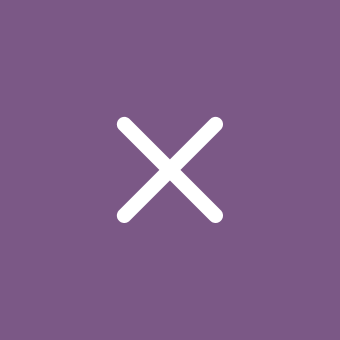Announcement of Windows 11 Insider Preview Build 26200.5570 (Dev channel)
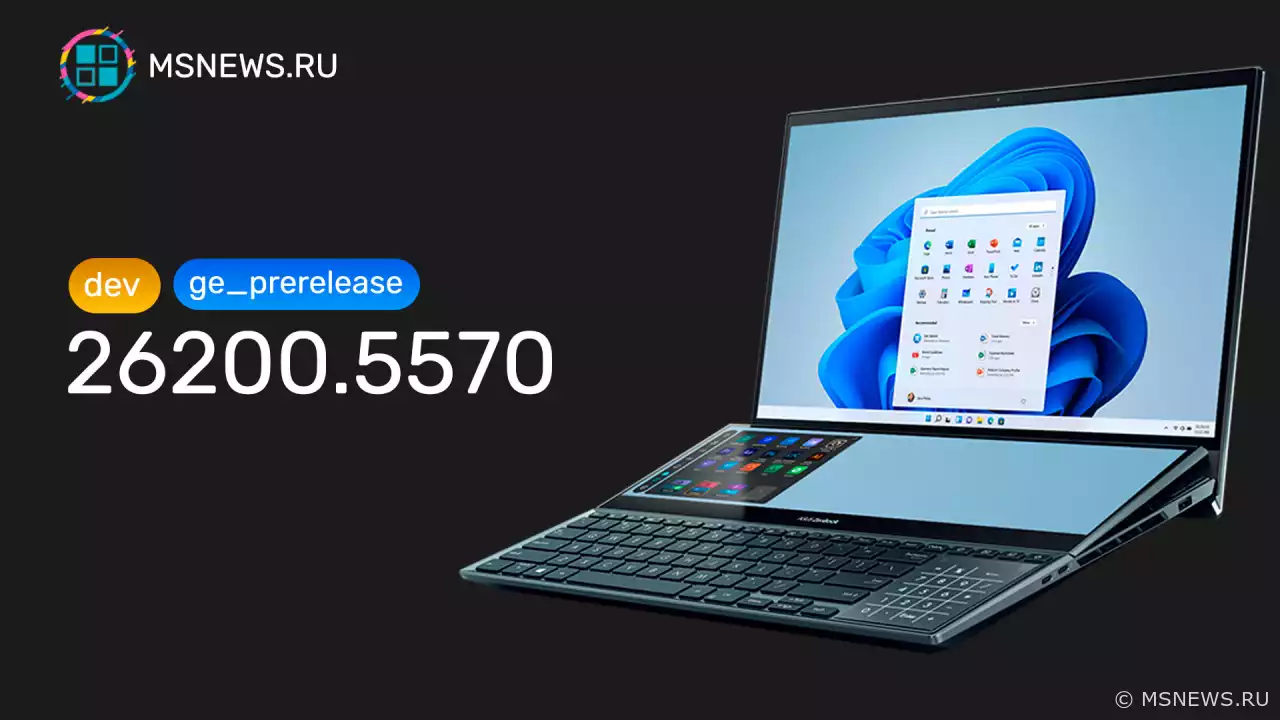
Windows Insider Program 11
Content:
Microsoft has released a new Windows 11 preview build 26200.5570 (KB5055632) for Windows Insiders in the Dev channel.
Full build number: 10.0.26200.5570.ge_prerelease_im.250417-1512
We remind you that the Dev channel has moved to builds numbered 26200. This means the option to switch from Dev to Beta channel will close after installing build 26200.5510. If you haven't switched to Beta yet but want to do so, when build 26200.5510 appears in Windows Update, you can pause updates, switch channels, and resume updates.
Builds numbered 26200 are based on Windows 11 version 24H2 and will include many features and improvements available in 26120 builds for the Beta channel. Over time, developers will begin making hidden platform changes, so the list of known issues may differ from Beta channel builds.
↑ For Insiders with "Get the latest updates as soon as they're available" enabled
↑ New Features
↑ Profanity filter setting for voice typing
Based on feedback, Microsoft is rolling out a new setting that controls the profanity filter for voice typing. When enabled, "Voice Typing" will continue filtering profanity by replacing it with asterisks. When disabled, profanity will be entered into text fields like any other words.
To change this setting, launch "Voice Typing" with Win + H, go to settings and toggle the "Filter profanity" switch.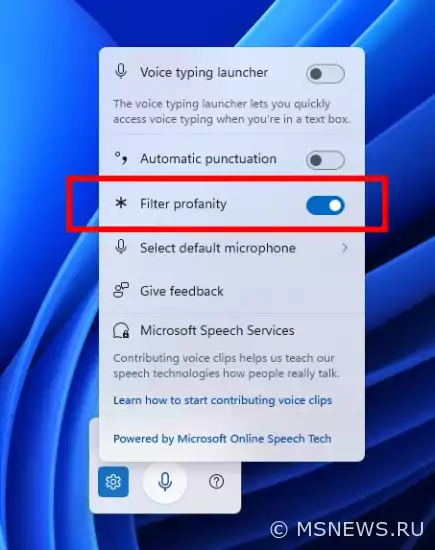
↑ Changes and Improvements
- Click to Do (Preview):
Click to Do is available as a preview for Windows Insiders running Windows 11 version 24H2 in Dev and Beta channels on Copilot+ PCs.- If your PC supports pen input, you can configure a quick access button to open Click to Do with a single or double click, or when holding the button. Manage this setting in "Settings" → "Bluetooth & devices" → "Pen & Windows Ink".
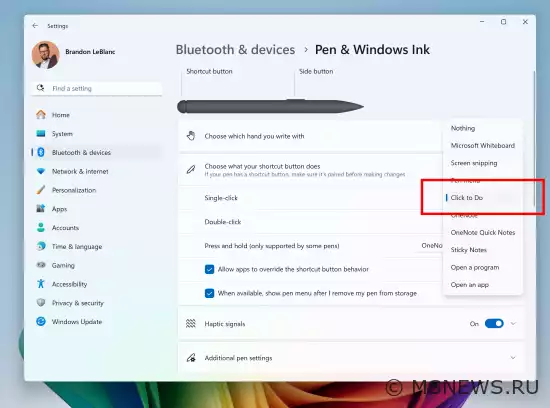
- Click to Do can now be added as one of four apps you can launch from the Windows Ink menu on the taskbar. If all slots are occupied, you'll need to replace one to add Click to Do.
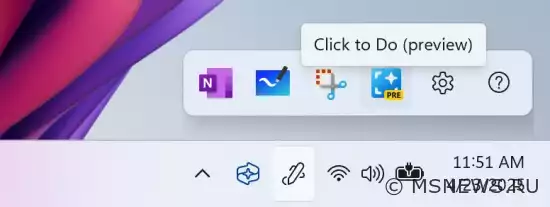
- If your PC supports pen input, you can configure a quick access button to open Click to Do with a single or double click, or when holding the button. Manage this setting in "Settings" → "Bluetooth & devices" → "Pen & Windows Ink".
- Enhanced Windows Search:
Enhanced Windows Search is available as a preview for Windows Insiders running Windows 11 version 24H2 in Dev and Beta channels on Copilot+ PCs.- If you're signed into OneDrive with a work or school account (Entra ID), taskbar search results will show keyword matches in cloud file text. Photo search is not supported.
- Taskbar and System Tray:
- Improved the "Accessibility" flyout in taskbar quick actions. Assistive technologies are now grouped by category: vision, hearing, mobility, and motor. This helps you find needed features faster.
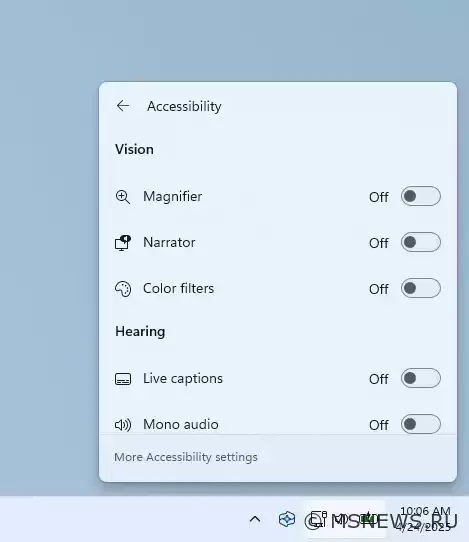
- Improved the "Accessibility" flyout in taskbar quick actions. Assistive technologies are now grouped by category: vision, hearing, mobility, and motor. This helps you find needed features faster.
↑ Fixes
- General:
- Fixed an issue where some apps might launch with empty windows in previous builds.
- Click to Do:
- Fixed an issue where images used in Click to Do smart actions remained in your computer's temp folder.
- Sign-in and Lock Screen:
- Fixed an issue preventing Windows Hello facial recognition from working for some Insiders.
- Input:
- Fixed an issue where using the touch keyboard's symbols section could insert characters into password fields when switching pages.
- Fixed an issue where switching to and from Japanese touch keyboard might lock touch keyboard input.
- Settings:
- Fixed an issue where hovering over cards in "System" → "About" used incorrect corner rounding radius.
- Other:
- Fixed an issue where Quick Assist app wouldn't work for non-admin users (error 1002).
- Fixed a critical issue preventing some apps from launching with error: "The app couldn't load required virtual machine component".
- Fixed an issue where some USB devices might disconnect after waking from sleep, requiring reboot to resolve.
↑ For All Users
↑ Fixes
- General:
- Fixed an issue where Windows Recovery Environment (WinRE) might not work, preventing use of "Troubleshoot with Windows Update" in "Settings" → "System" → "Recovery".
↑ Known Issues
- General:
- [Reminder] When joining Dev channel, you'll be offered Windows 11 24H2 Build 26200.5518. After installing it, you'll get access to current builds. This two-step update process is temporary.
- After system reset via "Settings" → "System" → "Recovery", build number may change to 26100 instead of 26200. This won't affect receiving future Dev channel updates where this will be fixed.
- In this build, Windows Sandbox may fail to start with error 0×800705b4. Try reinstalling it via "Turn Windows features on or off" by unchecking, applying changes, rebooting, then re-enabling.
- [New] Investigating reports that core components like File Explorer, Start menu may not launch in Safe Mode.
- Xbox Controllers:
- [New] Some Insiders may experience GSOD when using Xbox controllers via Bluetooth. To resolve, open Device Manager, select "View" → "Devices by driver", locate "oemXXX.inf (XboxGameControllerDriver.inf)" (where "XXX" is device sequence number), right-click and select "Uninstall".
- Recall:
- Some Insiders may find Recall can't automatically save snapshots, with no option to enable it in settings. Engineers are working on a fix.
- Recall can be enabled/disabled in "Turn Windows features on or off". Currently Recall files remain on disk after disabling. Future updates will fully remove these system files.
- Click to Do:
- [Reminder] Text smart actions now use local prompt/response moderation instead of cloud solution. Being fully local, text smart actions are now available in Click to Do within Recall.
- [Reminder] If object actions aren't appearing in images, check for updates to Photos and Paint apps in Microsoft Store.
- Enhanced Search:
- [Reminder] For best Windows Search performance on Copilot+ PCs, keep device plugged in during initial indexing. Check indexing status in "Settings" → "Privacy & security" → "Windows Search".
- Start Menu:
- [New] Investigating reports that clicking profile picture in Start menu doesn't open account manager.
- Task Manager:
- After adding new "CPU Load" column, "System Idle Process" may always show 0% load.
- CPU graphs in "Performance" tab still use legacy CPU load calculations.
Happy updating!
SourceАнонс Windows 11 Insider Preview
Microsoft выпустила новую предварительную сборку Windows 11 под номером26200.5562 (KB5055642) для участников программыАнонс Windows 11 Insider Preview
Microsoft выпустила новую предварительную сборку Windows 11 под номером 26200.5510 (KB5054148) для участников программыАнонс Windows 11 Insider Preview
Microsoft выпустила новую предварительную сборку Windows 11 под номером 26200.5518 (KB5054687) для участников программыАнонс Windows 11 Insider Preview
Microsoft выпустила новую предварительную сборку Windows 11 под номером 22557 для участников программы Windows Insider,No comments.
Information
Users of Guests are not allowed to comment this publication.

Microsoft Windows 11, 10, 8.1, 7, XP, Server -
10-10-2024, 09:31
PC motherboard schematics
3-05-2024, 12:29
Laptop Motherboard Schematics
3-05-2024, 12:29
Updates for Windows 10 will remain free until
25-06-2025, 10:22
Now MSNEWS.RU application is available in Google
13-03-2025, 17:34Did you find a mistake?
You can report it to the administration.
Press CTRL+Enter while highlighting text