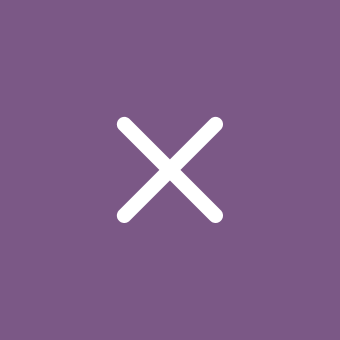Announcement of Windows 11 Insider Preview Build 26120.3950 (Beta channel)

Windows Insider Program 11
Content:
Microsoft has released a new Windows 11 preview build (version 24H2) numbered 26120.3950 (KB5055653) for Windows Insider Program participants in the Beta channel.
Full build number: 10.0.26100.3950.ge_release_svc_betaflt_prod1.250423-1818.
As a reminder, 22635.5305 was the last Windows 11 version 23H2 build for the Beta channel. All Insiders will soon be updated to Windows 11 version 24H2. Until then, Insiders can manually confirm the update to Windows 11 version 24H2 in Windows Update.
↑ For Insiders with the "Get the latest updates as soon as they're available" toggle enabled
↑ New Features
↑ Power Management in Microsoft Intune
Added the ability to manage power-saving features in Windows 11 through Microsoft Intune. This will allow IT administrators to control battery-saving settings on Windows 11 PCs using group policies and mobile device management (MDM) configurations.
This feature intelligently manages battery consumption, allowing devices to last longer between charges. It extends battery life by efficiently managing power usage. The feature limits background activity and reduces screen brightness, ensuring devices consume less power while maintaining optimal performance. Through automatic management of system processes and power consumption, the group policy helps reduce overall energy usage.
IT administrators can enable the policy in:
- Local Group Policy Editor in Windows 11
- Microsoft Intune Admin Center
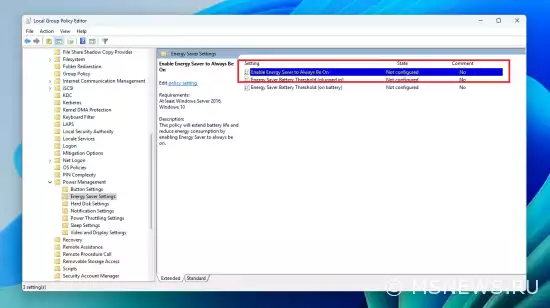 The policy can be found under "Computer Configuration" → "Administrative Templates" → "System" → "Power Management" → "Energy Saver Settings" → "Enable persistent energy saver mode".
The policy can be found under "Computer Configuration" → "Administrative Templates" → "System" → "Power Management" → "Energy Saver Settings" → "Enable persistent energy saver mode".
↑ Changes and Improvements
- Recall (Preview):
- Microsoft is testing different UI variations for Recall, including experimenting with different placements for snapshot actions and the timeline.
- Taskbar and System Tray:
- Adjusted the indicator under app icons on the taskbar that require attention. It's now wider and more noticeable.
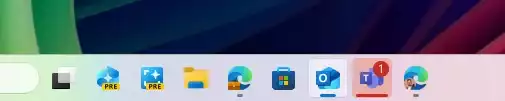
- Administrators can now allow users to unpin certain pinned apps, ensuring they won't be repinned during the next policy update cycle. The PinGeneration option is used for configuration. Details can be found at this link.
- Adjusted the indicator under app icons on the taskbar that require attention. It's now wider and more noticeable.
- Graphics:
Implemented several improvements for managing HDR capabilities on your PC in: "Settings" → "System" → "Display" → "HDR".- Changed the wording for the "Use HDR" option in display capabilities to make information about supported media types clearer.
- Added an option on PCs with HDR displays to allow HDR video streaming even when HDR is disabled in settings.
- Added an option on PCs with Dolby Vision displays to toggle Dolby Vision mode independently of HDR. You can now use HDR with Dolby Vision enabled or disabled based on your preference.
↑ Fixes
- Taskbar:
- Fixed an issue where keyboard focus would be set on the widgets button on the taskbar during login, which could unexpectedly launch widgets.
- Fixed an issue where the WIN + CTRL + <number> shortcut didn't work for switching between windows of open apps at the corresponding taskbar position.
- Audio:
- Fixed an issue where startup sound might not play despite being enabled.
- Graphics:
- Fixed an issue that could cause unexpected window scaling and position changes after waking from sleep on some devices.
- Windows Update:
- Fixed an issue where after resetting system settings, subsequent cumulative updates might fail with error 0×800f081f.
↑ Known Issues
- General:
- [Reminder] When joining the Dev and Beta channels, you'll be offered Windows 11 24H2 Build 26120.3360. After installing it, you'll gain access to the current build. The two-step update process to get the current build is a temporary mechanism.
- After resetting system settings in "Settings" → "System" → "Recovery", the build number might change to 26100 instead of 26120. This won't affect receiving future updates in the Dev channel, where the issue will be fixed.
- Investigating reports that core Windows components like File Explorer, Start menu, and others fail to launch in Safe Mode.
- Xbox Controllers:
- Some Insiders may encounter an issue where using an Xbox controller via Bluetooth causes a GSOD. To resolve this, open "Device Manager", select "View" → "Devices by driver". Look for a driver named "oemXXX.inf (XboxGameControllerDriver.inf)", where "XXX" is the device serial number on your computer. Right-click it and select "Uninstall".
- Live Captions:
- Investigating an issue where the "Live Captions" feature crashes in this build.
- Recall:
- You can uninstall Recall anytime in "Turn Windows features on or off". This action will disable Recall launch methods and binaries from the OS. Windows sometimes keeps temporary copies of feature binaries for servicing purposes. These files aren't executable and will eventually be permanently removed.
- Make sure to update Microsoft 365 apps to the latest version to be able to return to viewing certain documents.
- Click to Do:
- [Reminder] Smart text actions now use local moderation for prompts and responses instead of a cloud solution. Since smart text actions are now fully local, they're available in Click to Do in Recall.
- [Reminder] If some object actions on images aren't appearing, check for updates to the "Photos" and "Paint" apps in Microsoft Store.
- Enhanced Search:
- [Reminder] For optimal Windows search performance on Copilot+ PCs, it's recommended to keep your device plugged in to complete initial indexing. You can check search indexing status in "Settings" → "Privacy & security" → "Windows Search".
- Start Menu:
- Investigating reports that clicking the profile picture in the Start menu doesn't open the account manager.
- Task Manager:
- After adding the new "CPU Load" column, you may notice that the "System Idle Process" always shows 0% load.
- CPU graphs on the "Performance" page still use the old CPU load calculations.
Happy updating!
SourceWindows 11 2023 Update (версия
Состоялся официальный релиз нового функционального обновления для Windows 11 под названием 2023 Update или версия 23H2.Анонс Windows 11 Insider Preview
Microsoft выпустила новую предварительную сборку Windows 11 под номером 22557 для участников программы Windows Insider,Windows 11 2022 Update (версия
Вот и пролетел год с релиза Windows 11. За это время Microsoft выпустила несколько небольших обновлений с новымиMicrosoft Windows 11, 10, 8.1, 7,
Ссылки для скачивания актуальных образов Microsoft Windows.No comments.
Information
Users of Guests are not allowed to comment this publication.

Microsoft Windows 11, 10, 8.1, 7, XP, Server -
10-10-2024, 09:31
PC motherboard schematics
3-05-2024, 12:29
Laptop Motherboard Schematics
3-05-2024, 12:29
Updates for Windows 10 will remain free until
25-06-2025, 10:22
Now MSNEWS.RU application is available in Google
13-03-2025, 17:34Did you find a mistake?
You can report it to the administration.
Press CTRL+Enter while highlighting text