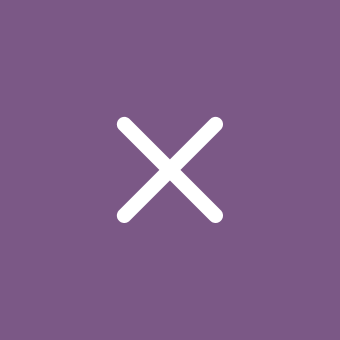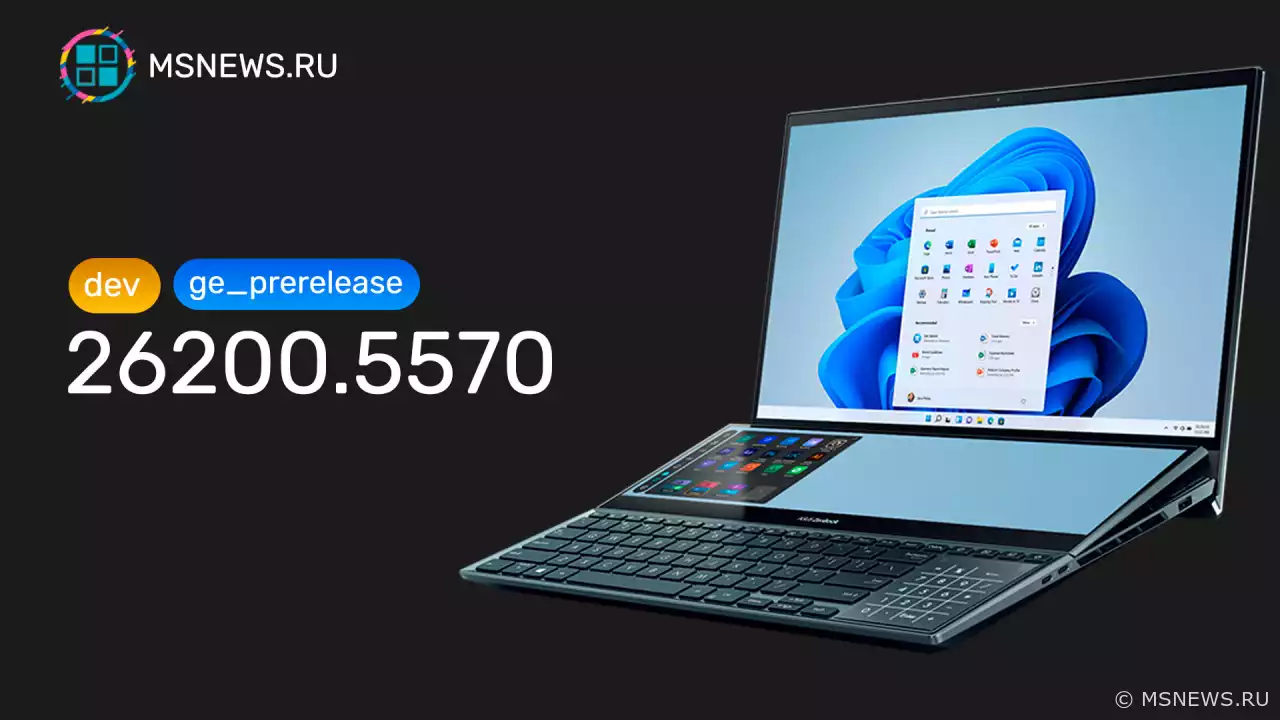Announcement of Windows 11 Insider Preview Build 26200.5581 (Dev channel)
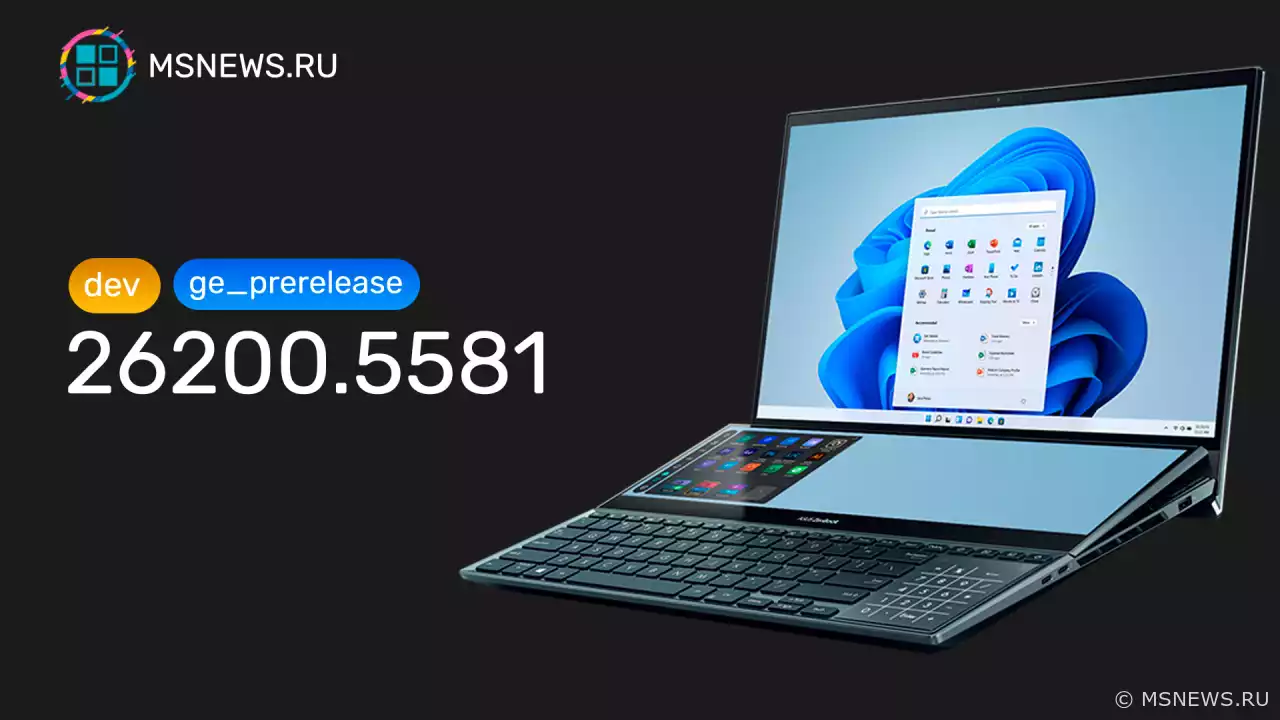
Windows Insider Program 11
Content:
Microsoft has released a new preview build of Windows 11 numbered 26200.5581 (KB5055651) for members of the Windows Insider program using the Dev channel.
Full build number: 10.0.26200.5581.ge_prerelease_im.250425-1829.
Please note that the Dev channel has transitioned to builds numbered 26200. This means that the ability to switch from the Dev channel to Beta will be closed after installing build 26200.5510. If you haven't switched to the Beta channel yet but want to do so, when build 26200.5510 appears in «Windows Update», you can pause updates, switch channels, and then resume updates.
Builds numbered 26200 are based on Windows 11 version 24H2 and will include many features and improvements available in builds 26120 for the Beta channel. Over time, developers will begin making hidden changes to the platform, which may cause the list of known issues to differ from Beta channel builds.
↑ For Insiders with the «Get the latest updates as soon as they're available» toggle enabled
↑ New Features
↑ Power Management in Microsoft Intune
The ability to manage the power saving feature in Windows 11 via Microsoft Intune has been added. This will allow IT administrators to control battery charge settings on Windows 11 PCs using Group Policy and Mobile Device Management (MDM) configurations.
This feature intelligently manages battery consumption, allowing devices to last longer between charges. It extends battery life by efficiently managing power consumption. The feature limits background activity and reduces screen brightness, ensuring devices consume less energy while maintaining optimal performance. Thanks to automatic management of system processes and power consumption, group policy helps reduce overall energy consumption.
IT administrators can enable the policy in:
- Local Group Policy Editor in Windows 11
- Microsoft Intune admin center
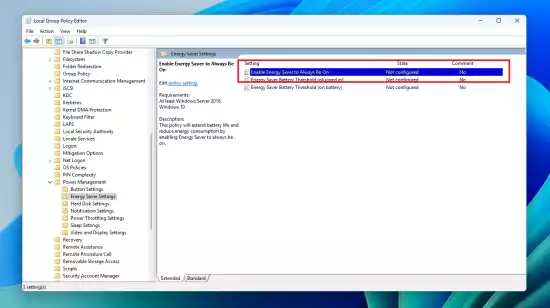 To locate the policy, go to «Computer Configuration» → «Administrative Templates» → «System» → «Power Management» → «Energy Saver Options» → «Enable continuous operation of Energy Saver mode».
To locate the policy, go to «Computer Configuration» → «Administrative Templates» → «System» → «Power Management» → «Energy Saver Options» → «Enable continuous operation of Energy Saver mode».
↑ Changes and Improvements
- Recall (Preview):
- Microsoft is testing different user interface options for Recall, including trying various placements for snapshot actions and the timeline.
- Taskbar and System Tray:
- Fixed an indicator under taskbar apps requiring attention. It's now wider and more noticeable.
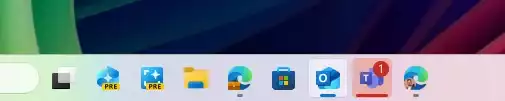
- Administrators can now allow users to unpin specific pinned applications, ensuring that they won’t be repinned during the next policy update cycle. This is configured using the PinGeneration option. Details can be found here.
- Fixed an indicator under taskbar apps requiring attention. It's now wider and more noticeable.
- Graphics:
Some improvements have been implemented for managing HDR capabilities on your PC under: «Settings» → «System» → «Display» → «HDR».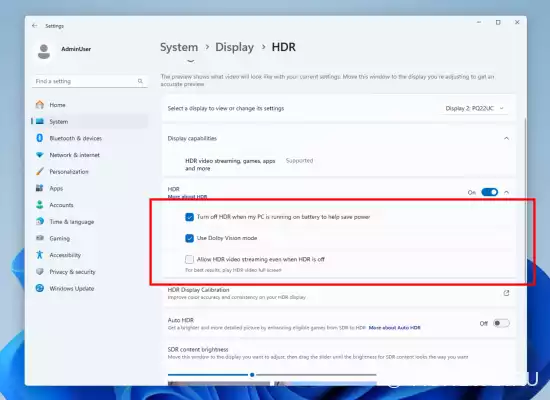
- The wording for the «Use HDR» option under display capabilities has been changed to make information about supported multimedia types clearer.
- On PCs with HDR displays, we've added an option to stream HDR video even if HDR is disabled in settings.
- On PCs with Dolby Vision displays, we've added an option to switch Dolby Vision mode independently of HDR. Now you can use HDR with Dolby Vision either enabled or disabled depending on your preferences.
↑ Fixes
- Taskbar:
- Fixed an issue where keyboard focus was set on the widgets button on the taskbar at sign-in, potentially causing unexpected widget launches.
- Fixed an issue where the WIN + CTRL + shortcut didn't work for switching between open application windows at corresponding positions on the taskbar.
- Audio:
- Fixed an issue where startup sounds might not play despite being enabled.
- Graphics:
- Fixed an issue that could cause unexpected window scaling and positioning after waking from sleep mode on some devices.
- Windows Update:
- Fixed an issue where subsequent cumulative updates could fail with error 0×800f081f after resetting system settings.
↑ Known Issues
- General:
- [Reminder] When joining the Dev channel, you'll initially get Windows 11 24H2 Build 26200.5518. After installing it, you’ll receive the latest build. This two-step update mechanism to obtain the latest build is temporary.
- After resetting system settings, under «Settings» → «System» → «Recovery», the build number might change to 26100 instead of 26200. This won't affect receiving future updates on the Dev channel, where this issue will be resolved.
- We're investigating reports that core Windows components such as File Explorer, Start menu, and others may not launch in Safe Mode.
- Xbox Controllers:
- Some Insiders are encountering an issue where using an Xbox controller over Bluetooth causes GSOD. To resolve this, open «Device Manager», select «View» → «Devices by driver». Find the driver named «oemXXX.inf (XboxGameControllerDriver.inf)», where «XXX» is the device’s serial number on your computer. Right-click and choose «Uninstall».
- Live Captions:
- [New] We're investigating an issue where Live Captions crashes in this build.
- Recall:
- You can remove Recall at any time in the «Turn Windows features on or off» section. This action will disable Recall opening methods and binaries from the operating system. Windows sometimes retains temporary copies of feature binaries for servicing purposes. These files are non-executable and will eventually be deleted permanently.
- Be sure to update Microsoft 365 apps to the latest version to ensure the ability to revisit certain documents.
- Click to Do:
- [Reminder] Smart text actions now use local moderation of hints and responses instead of cloud-based solutions. Since smart text actions are now fully local, they’re now available in Click to Do within Recall.
- [Reminder] If object actions on images aren’t showing up, check for updates to the «Photos» and «Paint» apps in the Microsoft Store.
- Enhanced Search:
- [Reminder] To improve Windows search functionality on Copilot+ PCs, it is recommended to connect the computer to a power source to complete initial indexing. You can check the search indexing status under «Settings» → «Privacy and Security» → «Windows Search».
- Start Menu:
- We're investigating reports that clicking the profile picture in the Start menu does not open account settings.
- Task Manager:
- After adding the new «CPU Load» column, you may notice that the load for the «System Idle Process» always shows as 0.
- CPU graphs on the «Performance» tab still use old CPU load calculations.
We wish you a successful update!
SourceАнонс Windows 11 Insider Preview
Microsoft выпустила новую предварительную сборку Windows 11 под номером26200.5562 (KB5055642) для участников программыАнонс Windows 11 Insider Preview
Microsoft выпустила новую предварительную сборку Windows 11 под номером 26200.5518 (KB5054687) для участников программыАнонс Windows 11 Insider Preview
Microsoft выпустила новую предварительную сборку Windows 11 под номером 26200.5570 (KB5055632) для участников программыАнонс Windows 11 Insider Preview
Microsoft выпустила новую предварительную сборку Windows 11 под номером 26200.5510 (KB5054148) для участников программыNo comments.
Information
Users of Guests are not allowed to comment this publication.

Microsoft Windows 11, 10, 8.1, 7, XP, Server -
10-10-2024, 09:31
PC motherboard schematics
3-05-2024, 12:29
Laptop Motherboard Schematics
3-05-2024, 12:29
Updates for Windows 10 will remain free until
25-06-2025, 10:22
Now MSNEWS.RU application is available in Google
13-03-2025, 17:34Did you find a mistake?
You can report it to the administration.
Press CTRL+Enter while highlighting text