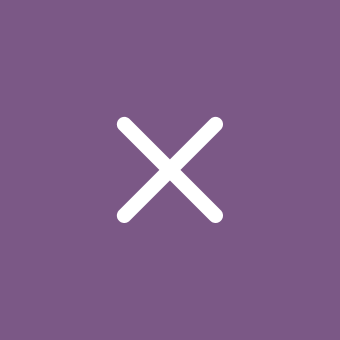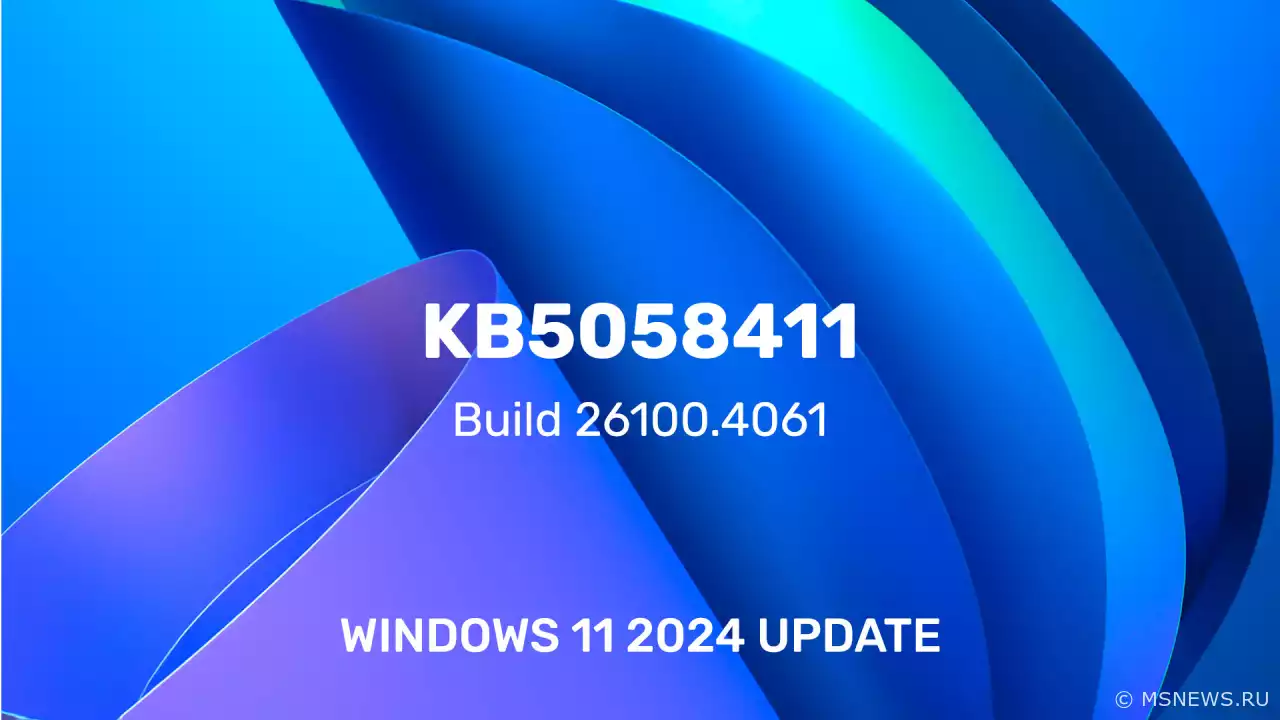Announcement of Windows 11 Insider Preview Build 26100.4188 (Release Preview channel)

Windows Insider Program 11
Content:
Microsoft has released a new preview build of Windows 11 (version 24H2) with the number 26100.4188 (KB5058499) for participants in the Windows Insider program on the Release Preview channel.
Full build number: 10.0.26100.4188.ge_release_svc_prod3.250512-1742.
↑ List of Changes
↑ Gradual Rollout
- Click to Do (Preview):
- Smart text actions in the Click to Do feature are now available on Copilot+ devices with AMD and Intel processors. Use the combination WIN + <mouse click> or WIN + Q to select a block of text, then highlight the desired text. After that, you will see options on the screen to create a summary of the text, generate bulleted text, or help with rewriting, for example, to make the text more formal.
- Ask Copilot — a new action in the Click to Do feature, which will be available when selecting text or images. This action will open Microsoft Copilot with the selected content in the input field, where you can complete your request.
- If your PC supports pen and handwriting input, you can configure the quick access button to open Click to Do with a single or double press, as well as by holding the button. You can manage this setting in the section «Settings» → «Bluetooth & devices» → «Pen and Windows Ink».
- Click to Do can now be added as one of the four apps that you can launch using the Windows Ink menu on the taskbar. If all slots are occupied, you will need to replace one of them to place Click to Do there.
- Click to Do can now perform smart text actions in Spanish and French.
- Copilot:
- You can now open Copilot for Windows using the keyboard shortcut Win + C. You can change the assigned key and the operation of the Win + C combination at any time using the existing option «Customize Copilot Keyboard Key» in the section «Settings» → «Personalization» → «Text Input». Corporate customers can find information on the official website.
- To start a conversation with Copilot for Windows, hold down the Copilot key or the Win + C combination for two seconds. Press Esc or remain silent for a few seconds to end communication with the assistant. You can also use Alt + <Space> to talk to Copilot in Windows. This feature allows you to interact with Copilot via voice for instant responses while performing your tasks.
- Cross Device Resume:
- You can now quickly resume working on files from OneDrive that were started on a mobile device (Android and iOS) on a PC running Windows 11. The feature will send a notification suggesting you continue editing the file in OneDrive, such as a Word document that you were viewing or editing on your smartphone within 5 minutes before unlocking your computer.
- Power Saving:
- The ability to manage the power-saving feature in Windows 11 through Microsoft Intune has been added. This will allow IT administrators to control battery-saving settings on Windows 11 PCs using group policies and mobile device management (MDM) configurations. The feature limits background activity and reduces screen brightness, ensuring that devices consume less energy while maintaining optimal performance.
The policy can be found in the section «Computer Configuration» → «Administrative Templates» → «System» → «Power Management» → «Energy Saver Settings» → «Enable constant operation of Energy Saver mode».
- The ability to manage the power-saving feature in Windows 11 through Microsoft Intune has been added. This will allow IT administrators to control battery-saving settings on Windows 11 PCs using group policies and mobile device management (MDM) configurations. The feature limits background activity and reduces screen brightness, ensuring that devices consume less energy while maintaining optimal performance.
- Graphics:
- On PCs with Dolby Vision displays, an option has been added to switch the Dolby Vision mode independently of HDR. You can now use HDR with Dolby Vision mode turned on or off depending on your preferences.
- Narrator:
- Narrator can now use AI capabilities on Copilot+ PCs to provide detailed descriptions of images, charts, and graphs. To use the feature, use the combination <Narrator key> + Ctrl + D, and Narrator will audibly describe the image contextually, describing people, objects, colors, text, and numbers in the image.
- Improved Windows Search:
- On devices labeled as Copilot+ PCs, a feature rollout has begun that allows users to search for desired settings in the taskbar search field without needing to remember the exact name of the option. For example, you can use your own wording to search for settings like «change my theme» or «about my PC».
- In the European Economic Area (EEA), on devices labeled as Copilot+ PCs, photo searching in cloud storage has been simplified. You can use natural language queries in the search bar in the upper right corner of «File Explorer» to find photos in the cloud by describing their content, for example, «European castles» or «summer picnics».
Additionally, cloud photos will now appear in search results alongside images saved on the local computer. You will also find exact matches for your keywords in the text of your cloud files in the results.
- Taskbar Search:
- Web search has been updated for users in the European Economic Area (EEA) to improve support for third-party search engines. Finding the search engine setting is now easier.
- Settings:
- Microsoft is simplifying the process of finding answers to common questions about PCs with a special «Frequently Asked Questions» section on the page «Settings» → «System» → «About». In it, you'll find useful information about system configuration, performance, compatibility, and more.
- The dialog box for renaming printers in the section «Settings» → «Bluetooth & devices» → «Printers & scanners» now matches the design of Windows 11.
- Microsoft continues to move mouse-related settings from the classic «Control Panel» to the «Settings» app. You can find these settings in the sections «Accessibility» → «Mouse» and «Accessibility» → «Mouse pointer and touch input». Specifically, developers have moved mouse pointer settings, mouse trail settings, and other mouse and cursor behavior options. Additionally, there's now the ability to configure the time required to activate a window when hovering over it with the mouse if hover activation is enabled. Finally, the icon used for configuring «Mouse pointer speed» in the section «Bluetooth & devices» → «Mouse» has been updated, and an icon has been added for the «Enhanced pointer precision» setting.
- Taskbar:
- Administrators can now allow users to unpin certain pinned apps, ensuring they won't be re-pinned during the next policy update cycle. The PinGeneration option is used for configuration. Details can be found at this link.
- A problem has been fixed where, when using the Tab and Shift + Tab keys to navigate keyboard focus across the taskbar, if you had previously moved backwards, the keyboard focus could get stuck on the taskbar frame, causing screen readers to simply pronounce the word «pane».
- A problem has been fixed where the keyboard focus was set on the widgets button on the taskbar upon login, potentially leading to unexpected widget launches.
- Voice Access:
- The Voice Access feature now includes a guide informing about new features and improvements. You can open or close it at any time using the settings menu.
- You can now find the Voice Access feature in the Quick Actions menu under «Accessibility» in the system tray area. To open the Quick Actions menu, click on the network, volume, or battery icon.
- A problem has been fixed where the Voice Access feature could freeze with the message «Working on it» («working on it») during dictation.
- Voice Typing:
- An ability to manage the profanity filter for voice typing has been added. If the setting is activated, the «Voice Typing» feature will continue filtering out profanity, replacing it with asterisks. With the setting disabled, profanity will be entered into the text field like any other words.
To change the setting, launch the «Voice Typing» feature using the combination Win + H, go to settings, and toggle the «Filter Profanity» switch.
- An ability to manage the profanity filter for voice typing has been added. If the setting is activated, the «Voice Typing» feature will continue filtering out profanity, replacing it with asterisks. With the setting disabled, profanity will be entered into the text field like any other words.
- Share Function:
- The Share window now offers the ability to quickly edit and enhance images before sending. Supported editing functions include cropping, rotating, and applying filters.
- When you begin dragging a local file using the mouse or touchscreen from «File Explorer» or the desktop, a special area with a list of applications where you can send the file will appear at the top of the screen. If you select the «More» (…) option, the familiar Share dialog window will open.
- You can now add applications that support the «Share» function directly to the context menu for local files in «File Explorer» or on the desktop.
- Audio:
- A problem has been fixed where the system startup sound might not play even though it is enabled.
- MMC:
- Colors used in MMC («Management Console») when selecting items have been improved, both in normal mode and in high contrast modes.
- USB:
- A problem has been fixed where some USB devices could disconnect after resuming from sleep mode. The issue was resolved by restarting the PC.
- Input:
- A problem has been fixed where voice typing did not start from the touch keyboard when using the narrow layout of the Simplified Chinese language.
- A problem has been fixed where pressing the button to change pages in the touch keyboard’s symbol section could lead to inserting a character into password fields.
- A problem has been fixed where text input stopped working in some applications after disconnecting from a remote desktop session.
- JPG:
- A problem has been fixed where some pixels could occasionally be inverted when using the CopyPixels function.
- Bluetooth:
- A problem has been fixed where the «Settings» application could crash when loading information about Bluetooth devices.
- Display:
- A problem has been fixed that could cause unexpected scaling and window positioning changes after resuming from sleep mode on some devices.
- Printing:
- A problem has been fixed where users without administrator rights couldn’t delete printers that they themselves had added.
- Windows Hello:
- A problem has been fixed where, when using the Windows Hello for Business facial recognition feature, the camera could unexpectedly turn off after resuming from sleep mode, preventing login using this method.
- Camera:
- A problem has been fixed where the «Settings» application could crash when interacting with content in the section «Settings» → «Bluetooth & devices» → «Cameras».
- File Explorer:
- A problem has been fixed where, if there were disconnected network drives, the search from the «Home» page might not execute, leaving you on the «Home» page.
- UHF Tuning:
- A problem has been fixed where scanning for UHF channel tuning didn’t work, only VHF channels were displayed.
↑ Available to All Users
- BitLocker:
- A problem has been fixed where devices with BitLocker enabled on removable drives could encounter a «blue screen of death» (BSOD) after resuming from sleep mode or hybrid boot.
- System Boot Screen:
- Some changes have been made to improve the speed of displaying early boot UI, including BitLocker PIN entry screens, BitLocker recovery key screens, and the boot menu.
- Graphics Kernel:
- A problem has been fixed where some games stopped responding after updating to Windows 11 version 24H2.
- Memory Leak:
- A problem in the input service has been fixed that caused increased memory usage, potentially affecting performance in multi-user and multilingual environments, as well as when using Remote Desktop.
- Multimedia:
- A problem has been fixed where enabling multi-application mode or basic camera mode in advanced camera settings caused Windows Hello facial recognition to malfunction and display incorrect camera images.
- Network:
- A problem has been fixed where Windows Server 2025 always displayed the network as «Public» on new domain controllers. Now, the domain controller name is checked before using loopback addresses to ensure correct LDAP (Lightweight Directory Access Protocol) binding.
We wish you a successful update!
SourceMicrosoft удалила процессоры Intel
Microsoft опубликовала обновлённый список поддерживаемых процессоров для Windows 11 версии 24H2. И если в случае с AMDАнонс Windows 11 Insider Preview
Microsoft выпустила новую предварительную сборку Windows 11 (версия 24H2) под номером 26120.3964 (KB5058496) дляАнонс Windows 11 Insider Preview
Microsoft выпустила новую предварительную сборку Windows 11 под номером 26200.5600 (KB5058493) для участников программыСписок изменений в обновлении
Microsoft выпустила накопительное обновление KB5058411 (сборка 26100.4061) для Windows 11 версии 24H2, которое приноситNo comments.
Information
Users of Guests are not allowed to comment this publication.

Microsoft Windows 11, 10, 8.1, 7, XP, Server -
10-10-2024, 09:31
PC motherboard schematics
3-05-2024, 12:29
Laptop Motherboard Schematics
3-05-2024, 12:29
Updates for Windows 10 will remain free until
25-06-2025, 10:22
Now MSNEWS.RU application is available in Google
13-03-2025, 17:34Did you find a mistake?
You can report it to the administration.
Press CTRL+Enter while highlighting text