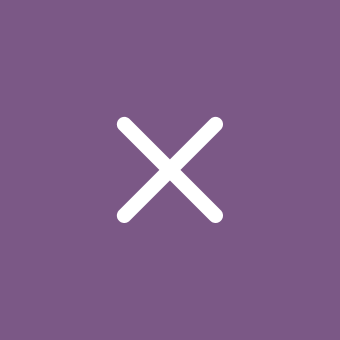Microsoft is bringing the clock back to the Calendar section of Notification Center in Windows 11
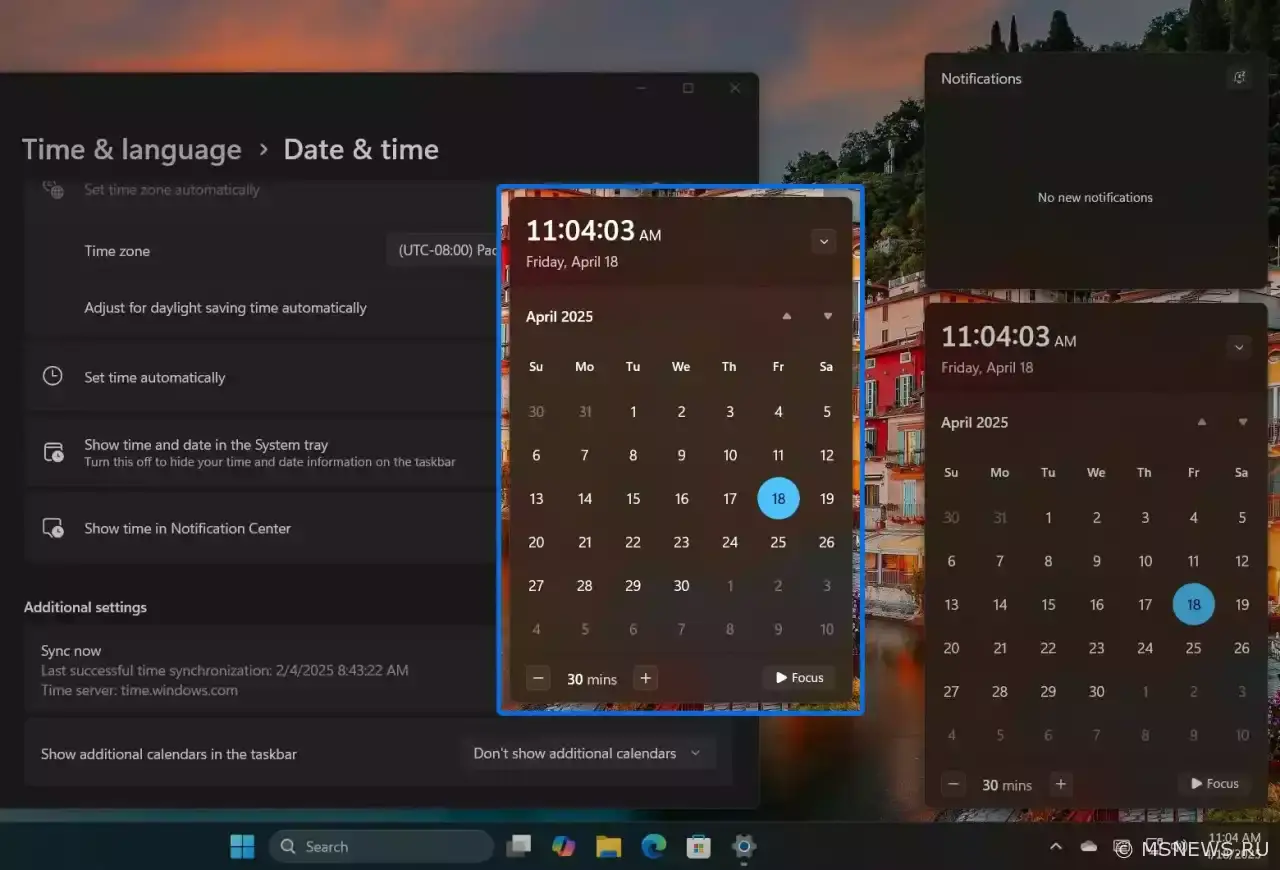
Win 11 instructions
Sometimes Microsoft does listen to user feedback and implements requested features - though always unexpectedly, just when you've given up hope. This time, the company is bringing back the current time display in the Calendar flyout within Windows 11's Notification Center, a feature that existed for years in Windows 10.
The change was spotted by user phantomofearth in Windows 11 23H2 Insider build 22635.5240 (Beta channel). Interestingly, the time display is an optional setting disabled by default. Since this is still undergoing internal testing, enabling it requires the ViVeTool utility.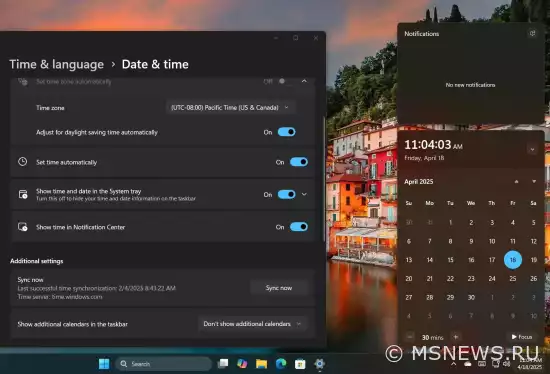
Meanwhile, Windows 10 has inexplicably removed the clock display from its taskbar calendar flyout - a puzzling decision coming just six months before Windows 10's end-of-support date.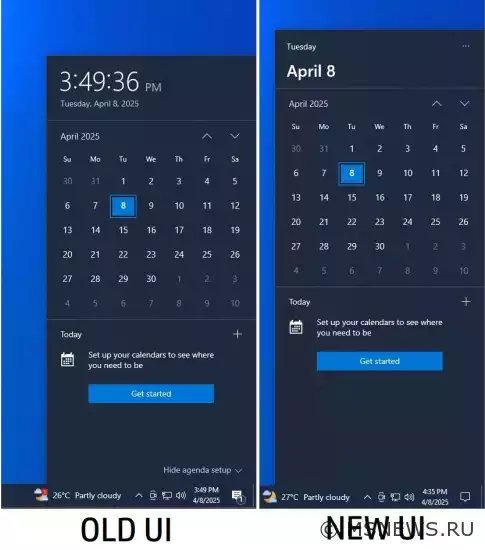
Activation Guide
- Download ViVeTool from this link
- Extract the archive to any location (e.g., create a ViVeTool folder in C:\)
- Launch Command Prompt as Administrator (search for CMD and select "Run as administrator")
- Navigate to the ViVeTool folder using
cd /d <folder path>and press Enter (e.g.,cd /d "C:\ViVeTool") - Enter
vivetool /enable /id:42651849,48433719and press Enter - Verify the "Successfully set feature configuration" message appears
- Restart your computer
To disable the feature, use:
vivetool /disable /id:42651849
Microsoft возвращает часы в раздел
Иногда Microsoft всё же прислушивается к отзывам пользователей и реализует востребованные функции в своих продуктах,Включаем скрытые нововведения в
После недельной паузы Microsoft всё же выпустила новую инсайдерскую сборку Windows 11 под номером 25346 для каналаВключаем скрытые нововведения в
Пару дней назад Microsoft выпустила новую инсайдерскую сборку Windows 11 под номером 23430 для канала Dev, котораяВключаем скрытые нововведения в
Продолжаем рассказывать о скрытых функциях в актуальных инсайдерских сборках Windows 11. На этот раз изучим сборку подNo comments.
Information
Users of Guests are not allowed to comment this publication.

Microsoft Windows 11, 10, 8.1, 7, XP, Server -
10-10-2024, 09:31
PC motherboard schematics
3-05-2024, 12:29
Laptop Motherboard Schematics
3-05-2024, 12:29
Updates for Windows 10 will remain free until
25-06-2025, 10:22
Now MSNEWS.RU application is available in Google
13-03-2025, 17:34Did you find a mistake?
You can report it to the administration.
Press CTRL+Enter while highlighting text